Unit Testing in Flask
In this article, I will be using the sample project Configure Flask To Use PostgreSQL to discuss how to write unit tests in a Flask web application. The concepts, though, are universal and can be applied to other frameworks as well.
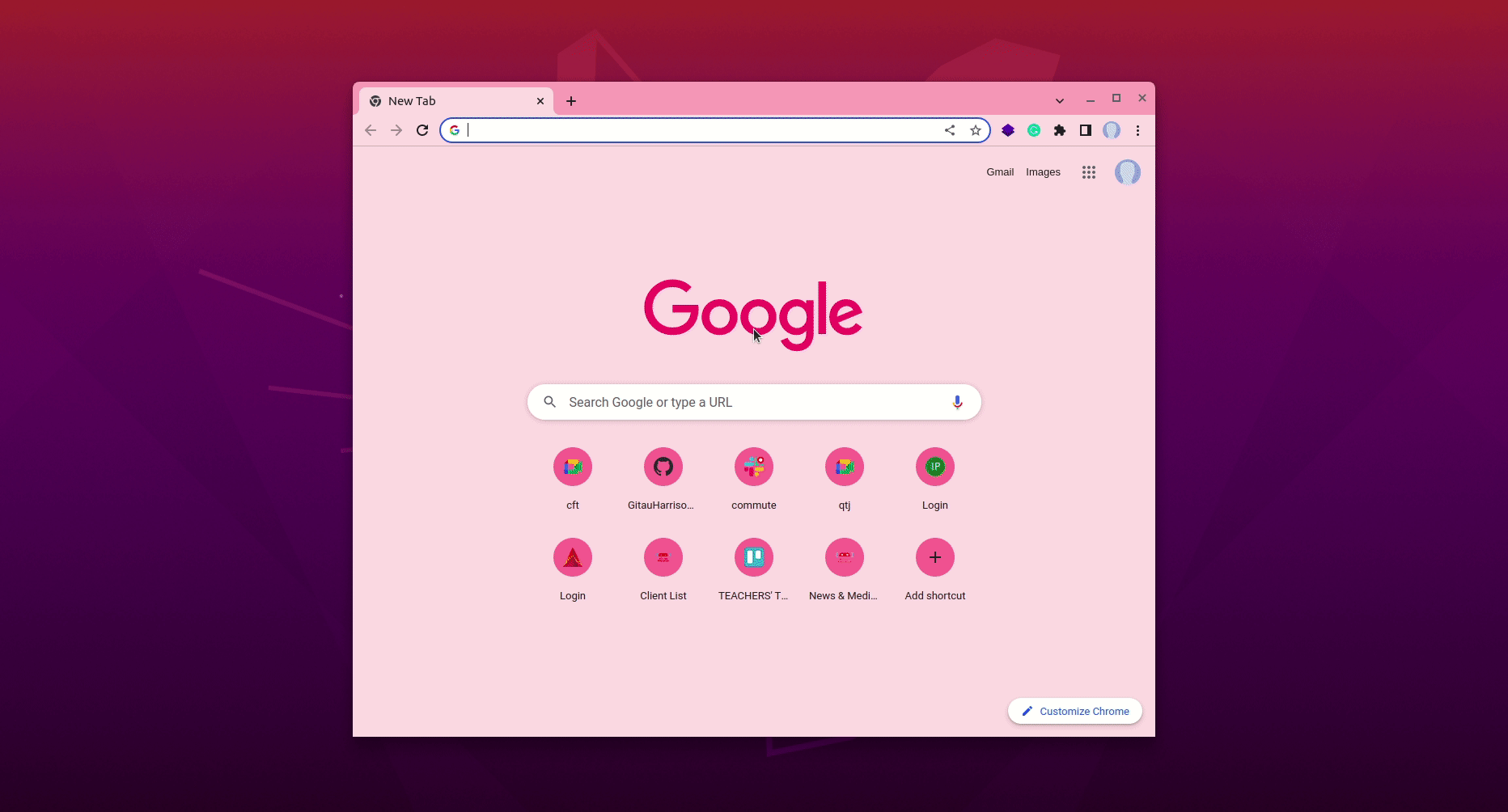
Before we can go any further, these are the other sections in the unit testing reviews. You can click on any of the following links to access additional content:
- Unit Testing Overview
- Unit Testing In Python
- Unit Testing In Flask (this article)
If you would like to follow along using this application, follow these guidelines to get started. At this point in the setup process, let us also install the following packages which we shall use to create the testing infrastructure.
(venv)$ pip3 install pytest pytest-cov
If you haven't already checked out the other reviews on unit testing, I recommend you go back to them to learn more, then continue with this. As I write this review, there is no test module in the application's root directory. I will be adding one and updating it as we go along. By the time you clone the repository, you may find that it has a test module, but that is because I added and updated it by the end of this tutorial.
The application features the following:
- A user can register for an account
- A registered user's data is stored in a database
- The user's data is retrieved to allow them to log in
- Once logged in, they are redirected to the profile page
- Useful feedback is provided to the user along the way
- The profile page can only be accessed by a logged-in user
- The profile page displays the logged-in user's username
- The profile page features a post form
- The user can make a post, which would be displayed below the form
- The logged in users can log themselves out of their accounts
- Once logged out, they are redirected to the login page
It is important to know what parts the application you want to build will have so that you can adequately plan for them by creating tests that need to be passed before accepting any changes. Python includes a very useful unittest package that makes it easy to write and execute unit tests. In this example, I will be using an "enhanced" test runner called pytest.
Test Application Instance
Let us begin by creating a test module in the top-level directory. This file will define all our test cases for the application.
(venv)$ touch test_web_app.py
The first test case we are going to look at is to determine the application's instance. A flask application's instance is in the variable app as seen in app/__init__.py. If you are familiar with Flask, you may know or have noticed that that app is called in almost all other modules of the application we are testing. For example, routes.py uses this flask instance to create endpoints.
If we are going to test every aspect of the application, chances are we will need the flask instance in each test. This will make our work tedious, so we are going to start by defining common initialization and destruction tasks in a single place.
# test_web_app.py from app import app import unittest class TestWebApp(unittest.TestCase): def setUp(self): self.app = app self.app_ctxt = self.app.app_context() self.app_ctxt.push() def tearDown(self): self.app_ctxt.pop() self.app = None self.app_ctxt = None def test_app(self): assert self.app is not None assert app == self.app
The methods setUp() and tearDown() are automatically invoked before and after each test, and are therefore mandatory to have. It makes sense to have them in one place since they are common logic that will apply to all tests in the class.
The setUp() method has been used to create an application instance, which is stored in the app_ctxt attribute. This attribute is then used to create an application context, often needed in Flask.
If you are wondering what an application context is, it is used to keep track of the application-level data during requests, command-line activities, or other tasks. A Flask application is most likely going to have a config module, for example, whose values are needed everywhere in the application, such as the views and CLI commands.
To ensure that we have access to such, an application context is used. When using blueprints and factory functions, the current_app proxy from Flask is used to access the application context rather than having to import the app instance all the time. Flask automatically pushes an application context when handling requests. All functionality that runs during a request, such as views, error handling et cetera, will have access to current_app, a proxy to a Flask context. Below is a slight modification of testing an application instance when using a factory function.
# test_web_app.py import unittest from app import create_app from flask import current_app class TestWebApp(unittest.TestCase): def setUp(self): self.app = create_app() self.app_ctxt = self.app.app_context() self.app_ctxt.push() def tearDown(self): self.app_ctxt.pop() self.app = None self.app_ctxt = None def test_app(self): assert self.app is not None assert current_app == self.app
The test_app() method in the test module ensures that self.app has been defined, and also either app or current_app has been set to the application, which should happen when the context is pushed.
The tearDown() method, which runs after every test, is used to undo anything that was done in setUp(). So, a pop is implemented on the application context and resets the two attributes back to None so the class returns to its original clean state.
In the terminal, we can run the test and see the coverage.
(venv)$ pytest --cov=test_web_app --cov-report=term-missing --cov-branch # Output ========================== test session starts =========================== platform linux -- Python 3.8.10, pytest-7.2.0, pluggy-1.0.0 rootdir: /home/harry/connecting_to_postgresql plugins: cov-4.0.0 collected 1 item test_web_app.py . [100%] ---------- coverage: platform linux, python 3.8.10-final-0 ----------- Name Stmts Miss Branch BrPart Cover Missing ------------------------------------------------------------- test_web_app.py 14 0 0 0 100% ------------------------------------------------------------- TOTAL 14 0 0 0 100% =========================== 1 passed in 0.44s ============================
Test Database
The application in review makes use of a database to store user information. It is really up to you to determine if you want to test the database or not. The first thing I normally do when testing a database is to use an actual test database. This allows me to access all database features without modifying the production one.
The way to do this is to use an in-memory database. Since I am using sqlalchemy, an in-memory database URL would be sqlite:// without providing the database name.
# test_web_app.py import os os.environ['DATABASE_URL'] = 'sqlite://' from app import app, db import unittest class TestWebApp(unittest.TestCase): def setUp(self): self.app = app self.app_ctxt = self.app.app_context() self.app_ctxt.push() db.create_all() # < --- update def tearDown(self): db.drop_all() # < --- update self.app_ctxt.pop() self.app = None self.app_ctxt = None def test_app(self): assert self.app is not None assert app == self.app
Intentionally, I set the in-memory database at the global scope just before all other imports to ensure that by the time the config module is imported, this variable is already set correctly. In the setUp() method, a call to initialize the in-memory database with empty tables for all models defined in the application is achieved using db.create_all(). For this to work, an application context is required, so it needs to be called after the application context has been pushed. It may be technically unnecessary to destroy all tables by calling db.drop_all() but anyways, let us just have it there.
Working With a Test Client
To test requests, a web server is typically used. The communication between a web application and a web server is enabled by a Web Server Gateway Interface (WSGI) such as Gunicorn. Following a test-driven approach, where testing comes before building, there is no server to use to test such requests. Thankfully, we can use something called a "test client" to inject fake requests into the application for testing. This would look like a real request has been sent but there will be no server involved.
import os os.environ['DATABASE_URL'] = 'sqlite://' from app import app, db import unittest class TestWebApp(unittest.TestCase): def setUp(self): self.app = app self.app.config['SECRET_KEY'] = 'harry' self.app_ctxt = self.app.app_context() self.app_ctxt.push() db.create_all() self.client = self.app.test_client() def tearDown(self): db.drop_all() self.app_ctxt.pop() self.app = None self.app_ctxt = None self.client = None def test_app(self): assert self.app is not None assert app == self.app def test_profile_page_redirect(self): response = self.client.get('/', follow_redirects=True) assert response.status_code == 200 assert response.request.path == '/login'
The test_profile_page_redirect() function sends a GET request to the top-level URL of the application. I have used the flag follow_redirects to set that the test client automatically handles the redirect responses. In the application, anonymous access to the profile page automatically redirects the user to the login page. Details of the originating requests are retrieved using the response.request attribute.
One thing to note is that we add our application configuration once a Flask instance has been created. This is also the case in app/__init__.py because all configuration values are accessed under a flask instance.
Testing HTML-Specific Content
To give context on why you would consider testing for HTML-specific content, the profile page displays the current user's username. It is possible that given this definite output, we can test if indeed the profile page displays a logged-in user's username. In another context, we can verify if a redirect to the login page displayed the login form by testing for specific HTML content such as the input fields or the log in button. It may not make sense to go all out to test every aspect of a template. A "spot-check" would be sufficient.
# test_web_app.py import os os.environ['DATABASE_URL'] = 'sqlite://' from app import app, db import unittest class TestWebApp(unittest.TestCase): # ... def test_login_form(self): response = self.client.get('/login') assert response.status_code == 200 html = response.get_data(as_text=True) assert 'name="username"' in html assert 'name="password"' in html assert 'name="remember_me"' in html assert 'name="submit"' in html
Above, I am making sure the GET response returns a 200 status code. Then, I extract the HTML response object from response.get_data(). By default, the returned object will be of type bytes, but as a matter of convenience, I request for its conversion to text. To check if a particular field is present in the form, I use the attribute name="field-name". If you are familiar with HTML, you know that an input field has the format <input ... name="field-name">. So, I am utilizing the name attribute to verify that indeed the field is present in the login template.
Testing Form Submission
In the application under review, a user can submit a form under two circumstances (1) During authentication and (2) When making a post. By default, web frameworks enable protection against CSRF so that no external agent can submit a form on your behalf, and without you realizing it. This protection is implemented by a hidden field in all web forms that set a randomly generated CSRF token. During submission, each form field is required to have this token beside the field data, without which the server rejects the submission as invalid.
Let us focus on the login page. I can choose to either disable CSRF protection or extract it during a GET request and add it to the form submission. Either way, the application will accept the form.
# test_web_app.py # ... class TestWebApp(unittest.TestCase): def setUp(self): self.app = app self.app.config['SECRET_KEY'] = 'harry' self.app.config['WTF_CSRF_ENABLED'] = False self.app_ctxt = self.app.app_context() self.app_ctxt.push() db.create_all() self.client = self.app.test_client() # ...
Above, I have decided to take a more practical approach, which was to disable CSRF protection while running tests. To log in a user, you can do the following:
# test_web_app.py class TestWebApp(unittest.TestCase): # ... def test_user_login(self): response = self.client.post('/login', data={ 'username': 'harry', 'password': 'harry' }, follow_redirects=True) assert response.status_code == 200 assert response.request.path == '/profile' response = self.client.post('/profile', data={ 'body': 'test post', 'author': 'harry' }, follow_redirects=True) assert response.status_code == 200 html = response.get_data(as_text=True) assert 'Username: harry' in html
The test starts by sending a POST request to the login URL, similar to when you click the submit button on a browser. The form field data are accepted as a dictionary whose keys must match those of the form field names. Once logged in, the user is to be sent to the profile page where the text " Username: 'username' " will be displayed.
Test Form Validation
One of the enforced requirements when using the application's forms is to ensure all fields are filled. If a user tries to submit a form whose fields are not filled, then a form validation message appears to remind or inform the user that the field needs to be filled.
# test_web_app.py # ... class TestWebApp(unittest.TestCase): # ... def test_password_mismatched_password(self): response = self.client.post('/register', data={ 'username': 'harry', 'password': '12345', 'confirm_password': '1234' }) assert response.status_code == 200 html = response.get_data(as_text=True) assert "Field must be equal to password." in html
Above, the data in password does not match that of confirm_password, hence, we test if this form validation feature works by checking of the text "Field must be equal to password." is displayed.
Test Pages That Require Authentication
Commonly, certain pages in a web application are restricted to logged-in users. As such, any other user who is anonymous to the application does not have access to these pages. To test these pages, it may make sense to simply disable the login feature, but this will not allow the server to know who the client is. Flask uses the current_user variable to know a client, which when disabled causes problems. A natural way to test user authentication is to perform a log in exactly as users do it.
If we have multiple pages that require user authentication, this means that we will have to repeat the process every time we want to test something on those pages. What I would like to do is to have a user I can log in with in the database.
# test_web_app.py # ... class TestWebApp(unittest.TestCase): def setUp(self): self.app = app self.app.config['SECRET_KEY'] = 'harry' self.app.config['WTF_CSRF_ENABLED'] = False self.app_ctxt = self.app.app_context() self.app_ctxt.push() db.create_all() self.populate_db() # < --- update self.client = self.app.test_client() # ...
I have used the method populate_db() in setUp() to ensure that every time a test is run, this user is logged in. The method definition is as follows:
# test_web_app.py # ... from app.models import User class TestWebApp(unittest.TestCase): # ... def populate_db(self): user = User(username='harry') user.set_password('harry') db.session.add(user) db.session.commit()
As we mentioned above, any method that does not start with test_ is ignored by the testing framework. This allows us to add any auxiliary methods we would need. Once this is done, we need to perform the actual login:
# test_web_app.py # ... class TestWebApp(unittest.TestCase): # ... def login(self): self.client.post('/login', data={ 'username': 'harry', 'password': 'harry' })
The login() method is a helper method we are going to call in each test that requires a user to be logged in so we do not have to repeat this over and over again.
The test_user_login() function above presumes that the profile page can be anonymously accessed. Now, if we add @login_required to the profile() view function, we need a user who is logged in so that we can test whether they can make a post.
# test_web_app.py # ... class TestWebApp(unittest.TestCase): # ... def test_user_post(self): self.login() response = self.client.post('/', data={ 'body': 'Test post' }, follow_redirects=True) assert reponse.status_code == 200 html = response.get_data(as_text=True) assert 'Username: harry' in html assert 'Test post' in html assert 'Your post has been saved' in html
We begin by first logging in a user called harry by calling self.login(). This now allows me to freely issue a form submission for the user posts. Once a post is submitted, the flash message "Your post has been saved" appears at the top of the page, so I test for that. Next, I also test that the actual post by the user is seen on the profile page. At the moment, the profile page should also display the current user's username.
At this point, the test should return 100% coverage with all 6 tests passing.
(venv)$ pytest --cov=test_web_app --cov-report=term-missing --cov-branch # Output ================================= test session starts =========================================== platform linux -- Python 3.8.10, pytest-7.2.0, pluggy-1.0.0 rootdir: /home/harry/software_development/python/flask/finished_projects/connecting_to_postgresql plugins: cov-4.0.0 collected 6 items test_web_app.py ...... [100%] ---------- coverage: platform linux, python 3.8.10-final-0 ----------- Name Stmts Miss Branch BrPart Cover Missing ------------------------------------------------------------- test_web_app.py 64 0 0 0 100% ------------------------------------------------------------- TOTAL 64 0 0 0 100% =================================== 6 passed in 2.11s ===========================================
Share
If you enjoyed this article, you can share it with another person.
TweetNewsletter Subcription
Level up your skills.
We take your privacy seriously. Read our privacy policy. Unsubscribe | Resubscribe.




